Mausoleum
Cages
In brief
Cages in Mausoleum are the first level containers of mice. Every visist of mice in a cage has a precise start and end date which has to be entered by the user everytime mice are moved from one cage to the other. It is very important that you are extremely careful when setting these dates because these dates are also used for determination of the father of a litter or whether weaning of pups is necessary.
Cages can be put at defined position in racks. There are two types of cages in Mausoleum: single and double cages. A single cage contains one compartment, whereas a double cage contains two compartments which are physically separated. Regardless of the cage type a cage always takes exactly one spot in a rack.
The ownership of cages is completely inherited from the mice therein. This means that every user who owns mice in the cage is allowed to manipulated and move the respective cage. Other users cannot alter the attributes or position of the cage. The two exceptions from this rule are GURUs which can of course modify all objects in the group and CARETAKERs which are allowed to touch but cannot own mice or cages.
The cage window
After clicking "Cages" in the object selection area you will get the cage window.
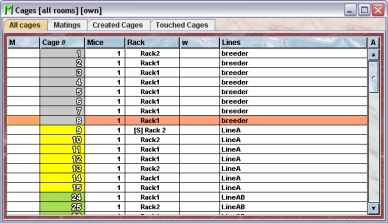
This window contains different tabs with specialized cage tables:
- All cages: This table holds the table with all the active cages of the group.
- Matings: Here you find a table with all matings cages of the group
- Created cages: All cages created in the current client session are collected in this table
- Touched cages: All cages that were somehow modifed by actions performed in the current session are collected in this table
Cage tables
Using the command "Arrange columns" from the context menu (right mouse click in the table) you can specify which attributes of the cages should be shown in this table. These attributes are available for a cage table:
| Column header | Description | Sortable | Filterable | Colorable |
| Cage # | The cagenumber | ✓ | ✓ | |
| Foreign key | Foreign ID from other system | ✓ | ||
| GTS | The genotypes of the mice | ✓ | ||
| Group | Group name | ✓ | ✓ | |
| ID | The technical ID | ✓ | ||
| Lines | The lines of the mice | ✓ | ✓ | ✓ |
| M | Mark | ✓ | ✓ | |
| Mice | The number of mice contained in the cage | ✓ | ✓ | |
| Rack | The rack name | ✓ | ✓ | ✓ |
| Strains | The strains of the mice | ✓ | ✓ | ✓ |
| Unisex | Indicates whether only mice of one sex are in the cage | ✓ | ✓ | |
| comment | The comment | ✓ | ||
| end | The end date of the object | ✓ | ||
| father | Indicates whether father and offspring is present in cage | ✓ | ✓ | |
| mother | Indicates whether motther and offspring is present in cage | ✓ | ✓ | |
| start | The start date of the object | ✓ | ||
| tag | Alphanumeric Tag | ✓ | ||
| visits | The number of mice which were in this cage | ✓ | ||
| w | Indicator for matings | ✓ | ✓ | ✓ |
In the cage tables you can specify whether you want to see all objects of the group or only the objects you own. To switch between these display modes you use the little "A" button in top right corner of the table:

If this button is active (pressed) you will see all objects of the group. Your own objects are shown in black whereas objects owned by other users are shown with a blue font color.
The cage inspector
The cage inspector is active as soon as a cage table becomes the active table. It will adopt to the attributes of the selected cage and lets the user modify the attributes if the user has sufficient privileges to do so. The cage inspector has two tabs
The "Attributes" tab
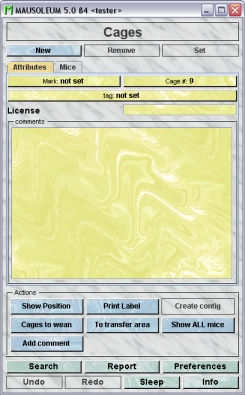
It shows the attributes of the cage:
- Mark: Cages can be tagged with a mark. This can be either the standard pointer or a letter from A to Z. This mark helps to quickly identify cages in cage tables.
- Cage#: Each cage gets a number from the system when it is created which is not identical to the technical system ID. Mausoleum tries to give as small numbers as possible. So if you create a new cage Mausoleum looks for the smallest number availble. You can alter this number but you should chosse a number which is not already used by another cage.
- Tag: This is an arbitrary alphanumeric tag which dan be displayed in cage tables
- License: Here you can type in an arbitrary license key for the cage. This license key is not connected to the license which is connected to mice. It is just a text field.
- Comments: In this field you can type in comments to the respective cage. Remember that you have to use the "Set"-button to transmit the changes in this field to the database. It is not possible to edit the comments if more than one cage is selected. If you want to add a comment to more than one cage use the "Add comment"-buttion in the "Actions" area of the inspector.
The "Mice" tab
In this tab you see a table with the mice which are contained in the selected cages.
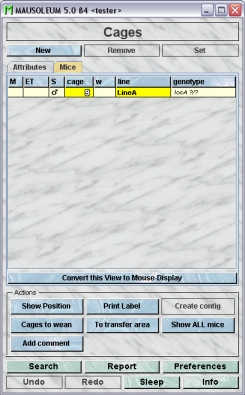
Because this table is within the inspector it cannot be used to modify the attributes of the displayed mice. To generated a mouse table which can be used to alter the attributes of the mice you click the button "Convert this view to Mouse display" and a window with a snapshot of the cage contents will open:
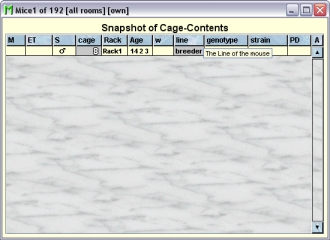
The actions
In the "Actions" area of the inspector you find several blue buttons which invoke various actions not directly connected to the attributes of the selected objects:
- Show position opens the rack window and flashes the position of the selected cage
- Print label prints a cage card according to one of the predefined layouts.
- Create contig changes the number of the selected cages to the lowest consecutive number series available.
- Cages to wean opens a list of all cages which contain offspring more than three weeks old and their parents
- To transfer area move the selected cages to the transfer area. The button works the same way as the drag and drop feature in the rackwindow.
- Show all mice opens a table with all mice that have ever visited the selected cages.
- Add comment lets you add a comment to one or more cages at once. In addition you will be asked whether the comment you typed in should also be appended to all the mice which are in the selected cages.
Adding cages
New cages can be added by selecting Cages and then clicking the "New" button. You will be asked if you want to Create a single cage or a double cage. A single cage contains one compartment, whereas a double cage contains two compartments which are physically separated. Regardless of the cage type a cage always takes exactly one spot in a rack. Both compartments will have the same cage number followed by the letter L (for left) or R (for right).
You will also be asked on which date the cage was set up. This way you can add cages that were not properly recorded earlier.
A new single cage is also created by dropping mice onto an empty place in the rack. Double cages cannot be created using the drag and drop of mice in the rack window.