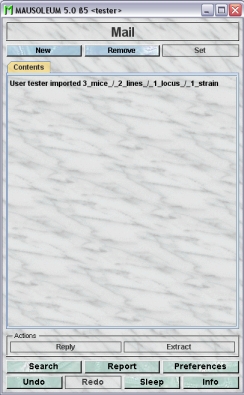Mausoleum
In brief
Mausoleum has a built in mail function. This Mausoluem internal mail is not connected to the regular email traffic. It is only visible if your are logged in to a Mausoleum Client. Using the mail function it is possible to send informations to members of your or other groups defined on your Mausoleum server. You will be informed if there is new incoming mail in the object selection field of the inspector.
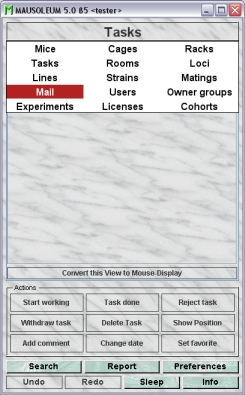
The mail function cand be used to transfer the information of mice together with the necessary loci, lines and strains to other groups.
The mail window
By clicking "Mail" in the object selection field of the Inspector you will get a window with the tables for your incoming and outgoing Mausoleum mails.
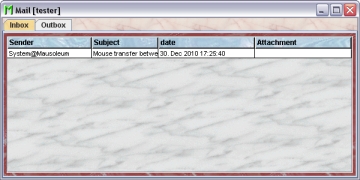
In this winodw you see two tabs containing mail tables. One for the incoming and one for the outgoing Mausoleum mails. Using the command "Arrange columns" from the context menu (right mouse click in the table) you can specify which attributes of the mails should be shown in this table. These attributes are available for the mail tables:
| Column header | Description | Sortable | Filterable | Colorable |
| Attachment | The Attachment | ✓ | ||
| Foreign key | Foreign ID from other system | ✓ | ||
| Group | Group name | ✓ | ✓ | |
| ID | The technical ID | ✓ | ||
| Recipient | The recipient | ✓ | ✓ | |
| Sender | The Sender | ✓ | ✓ | |
| Subject | The subject | ✓ | ✓ | |
| date | The date | ✓ | ||
| end | The end date of the object | ✓ | ||
| start | The start date of the object | ✓ |
The Mail inspector
The mail inspector is active as soon as a mail table becomes the active table. It will adopt to the attributes of the selected mail and lets the user see the contents of the mail. The mail inspector has only one tab in which the contents of the mail is shown:
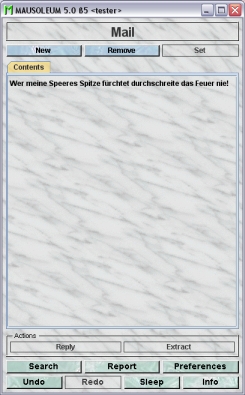
Sending a mail
To send a mail you first select "Mail" in the object selection field in the inspector and then click the "New"-button in the mail inspector. A dialig appears in which you enter all teh data of your mail.
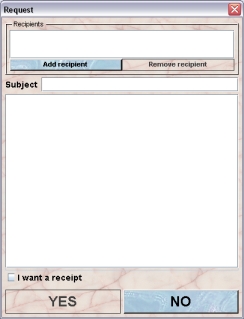
You can enter one or more recipients by clicking the "Add recipient"-button below the recipients field. If you do so a new dialog is sdisplayed in wihich you can select the recipient's group and the recipient.
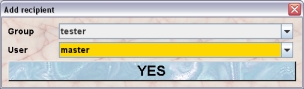
Clicking the "YES"-button brings you back to the mail dioalog where you enter subject and body of your mail.
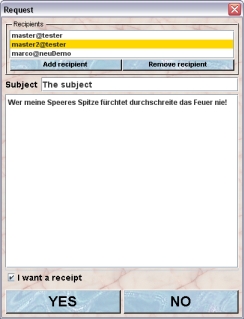
If you want to get notified when the recipient read your mail you select the checkbox "I want a receipt" below the text area. After clicking the "YES"-button the mail will be sent to the recipients.
Extracting mice from a Mausoleum mail
If someone from another group in your institute sent the data for mice using the Mausoleum mail function you will notified - as always - that a new mail arrived by highlighting "Mail" in the object selection field in the inspector:
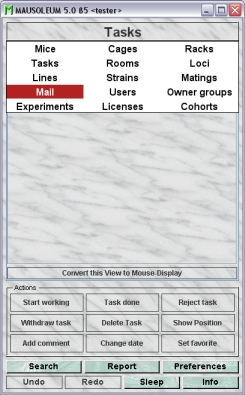
If you then select the "Inbox" tab in the mail window you see the new mail. And you can detect that this mail has an attachment in our example containg data for 3 mice, 1 locus, 2 lines and 1 strain:
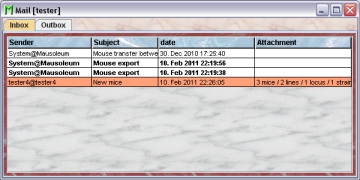
To extract these data you select this email and click on the "Extract"-button in the mail inspector.
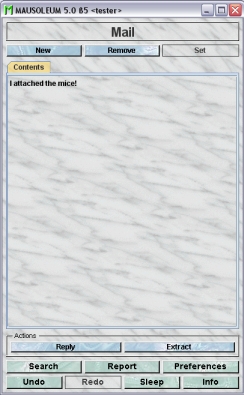
After the extraction a window is shown which contains a table with the extracted mice.
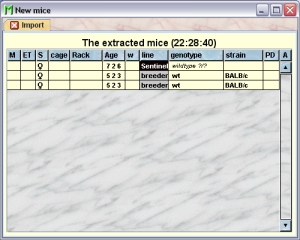
The GURUs of the group will get a notification email from the system:
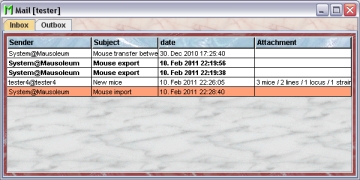
The contents of this email is the information that a specific user has imported a certain number of objects into the group's database.