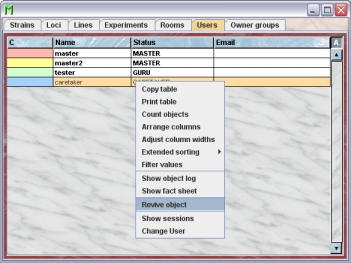Mausoleum
Users
User categories
Mausoleum has a detailed role concept which regulates the privileges of each user of a group. The head of the group is the so called GURU. The Administrator creates a GURU with each group. The GURU must be the first to log in to a newly created group. It is recommended to change your password at first login.
- GURU: can handle all objects and is allowed to create new users, racks, loci, lines and strains. The GURU can create the following user categories GURU, MASTER, STUDENT, CARETAKER, NOVICE and EXTERNAL.
- MASTER: can handle his/her mice and cages including changing their attributes
- STUDENT: can handle his/her mice and cages including changing their attributes but cannot create new mice.
- CARETAKER: can handle all mice but cannot be the owner of mice
- NOVICE: can read everything but cannot change anything
- EXTERNAL: can only see his/her mice.
- HEAD OF SERVICE: This user is the main user of the service unit. This user can create new racks and rooms and is responsible for the distribution of these objects to the groups. In addition this user can create reports for the groups and for the whole service unit. The Administrator creates a the HEAD OF SERVICE users.
- SERVICE CARETAKER: This user is the one working with the mice and cages within one room. He or she can see and modify the attributes of all the mice within the room regardless of the group to which they belong.
The user table
After clicking "Users" in the object selection field of teh inspector you will get the table with all active users.
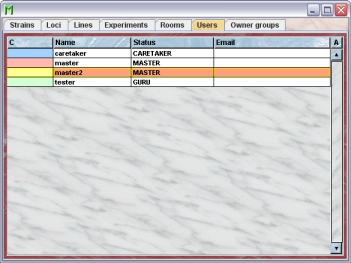
Using the context menu you can specify which attributes of the users should be shown in this table. These attributes are available for a user table:
| Column header | Description | Sortable | Filterable | Colorable |
| C | The color of the user | ✓ | ||
| The email address of the user | ✓ | |||
| Foreign key | Foreign ID from other system | ✓ | ||
| Group | Group name | ✓ | ✓ | |
| ID | The technical ID | ✓ | ||
| Name | The user name | ✓ | ||
| Status | The user status | ✓ | ✓ | |
| end | The end date of the object | ✓ | ||
| start | The start date of the object | ✓ |
In the user table a GURU can specify whether only the active users should be displayed in the table or also the inactivated users. To switch between these display modes you use the little "A" button in top right corner of the table:

If this button is active (pressed) the GURU will see all objects of the group. The active objects are shown in bold whereas inactive objects are shown with in italics.
The User inspector
The user inspector is active as soon as the user table becomes the active table. It will adopt to the attributes of the selected user and lets the user modify the attributes if the user has sufficient privileges to do so. The user inspector has four tabs
The "Attributes" tab
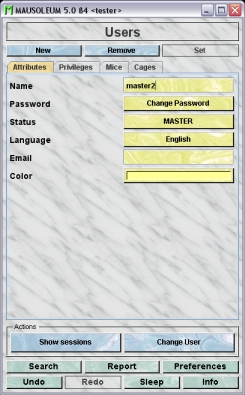
It shows or enables to change the attributes of the user. All users, except NOVICE and EXTERNAL can change their password, colour and language. Changes take effect upon subsequent log in.
- Name: The login name of the user. This name must not contain spaces or other special characters.
- Password: The password is not shown here. You can only change the password here You can of course only change your own password here unless you are GURU of the group. Upon clicking this button a dialog appears in which you type in verify the new password for the user:
- Status: Here the status of the user is shown. Only the GURU can change the status of users. Upon clicking this button a dialog appears in which the GURU can select the new status for this user:
- Language: Shows the language of the user. You can of course only change your own language here unless you are GURU of the group. Mausoleum is currently available in english, deutsch, norsk and svenska. If other languages are needed there is no problem installing new langugaes but you should provide people capable and willing to translate the various texts of Mausoleum in the desired language. Upon clicking this button a dialog appears in which you can select the wanted language of the user:
- Email: This field shows the regular email of the user. It is just an information. Mausoleum will not send regular emails.
- Color:The GURU or the user himself can assign a color to a user. It is very convenient to assign colours such that owners of mice can be discerned or grouped. A description of the Color choose dialog can be fond here.
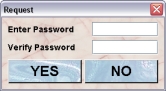

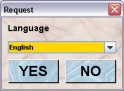
In the role concept the privileges for every action are defined for each user category. In case the privilege assignment does not completely reflect the wanted privileges for a user in your group the GURU of the group can selectively remove certain privileges for the selected user in this tab.
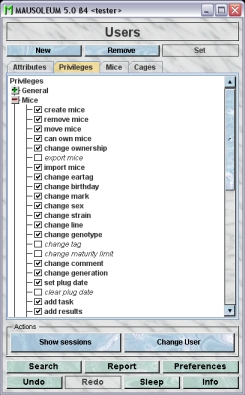
The privileges are shown in a tree grouped by object type. By selecting or deselcting the checkmark the GURU can grant or remove the particular privilege for this user.
The "Mice" tab
In this tab you see a table with the mice which are owned by one of the selected users.
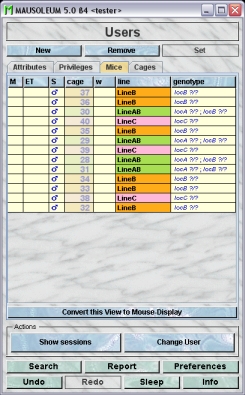
Because this table is within the inspector it cannot be used to modify the attributes of the displayed mice. To generated a mouse table which can be used to alter the attributes of the mice you click the button "Convert this view to Mouse display" and a window with a table containg the mice will open:
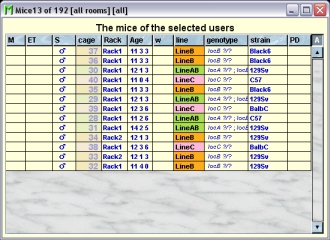
The "Cages" tab
In this tab you see a table with the cages which contain mice which are owned by one of the selected users.
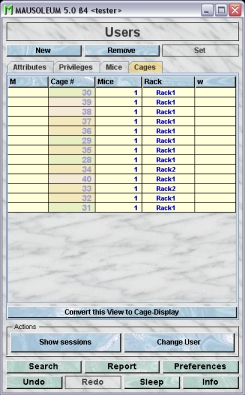
Because this table is within the inspector it cannot be used to modify the attributes of the displayed cages. To generated a cage table which can be used to alter the attributes of the cages you click the button "Convert this view to Cage display" and a window with a table containg the cages will open:
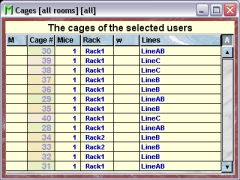
The actions
In the "Actions" area of the inspector you find blue buttons which invoke various actions not directly connected to the attributes of the selected objects:
- Show sessions: Clicking this button opens a window where all the sessions of this user are shown in the list on the left side of the window. Session in which the user performed some changes in the database are shown in bold. The others are shown in italics. Selecting one of the sessions brings up the protocol of the selected session in the text field on the right side of the window.
- Change user: This allows you to driectly switch the user (nelonging to the same group) of the Mausoleum client thereby omitting the initialization procedure. The procedure is described here.
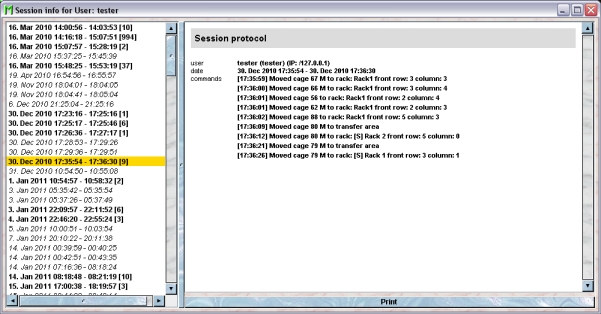
Adding users
Only GURUs can add and remove users. The GURU adds user name, a password, language and may assign a colour to the user. All users, except NOVICE and EXTERNAL can change their password, colour and language. Changes take effect upon subsequent log in.
The Name and Color of the primary user can be shown in a separate column within the mouse-tables.
Removing users
Only GURUS can remove users. Removing a user will not remove it from the database. It merely becomes invisible to the users and cannot login and cannot be selected as owner for a mouse anymore. But mice owned by the repsective user keep it even if it was removed.
To remove a particular user select it in the user table and click the "Remove"-button in the user inspector. If you answer the security dialog with "YES" the user will become invisible.
Reviving users
The GURU of Group can revive removed users. To do so first you have to make the user visible in the user table. You can do it using the "A" button in the upper right corner of the table.

Then you have to select the particular user and select "Revive object" in the context menu (invoked by right mouse click)