Mausoleum
Rooms
In brief
Rooms are the objects where racks can be placed in. They should correspond to real rooms of your animal facility or mouse house. Rooms can have an assigned security- or hygiene-level. Mouse transfers between rooms of defined security level are detected and discouraged by tghe mouse pope of Mausoleum.
Rooms can be shared between groups if the general service group is used to maintain the shared objects.
The room table
After clicking "Rooms" in the object selection field of the inspector you will get the table with all active rooms.
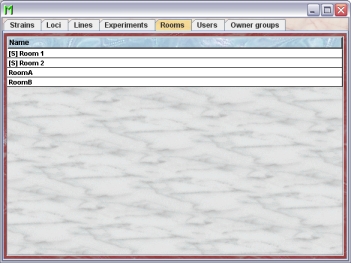
You can see in this exmaple two rooms which have an "[S]" in front of the room name. These rooms are shared between groups and maintained by the service group. You can see in a regular group only their attributes. Nobody - not even the GURU - can change anything for these rooms. This is only possible for the head of the service group. The other two rooms are not shared and therefore maintained by this group. The GURU can cahnge their attributes.
Using the context menu you can specify which attributes of the users should be shown in this table. These attributes are available for a user table:
| Column header | Description | Sortable | Filterable | Colorable |
| Foreign key | Foreign ID from other system | ✓ | ||
| Group | Group name | ✓ | ✓ | |
| ID | The technical ID | ✓ | ||
| Name | The room name | ✓ | ||
| Security level | Shows the security level of the room | ✓ | ✓ | |
| end | The end date of the object | ✓ | ||
| start | The start date of the object | ✓ |
The room inspector
The room inspector is active as soon as the room table becomes the active table. It will adopt to the attributes of the selected rooms and lets the GURU modify the attributes. The room inspector has two tabs
The "Attributes" tab
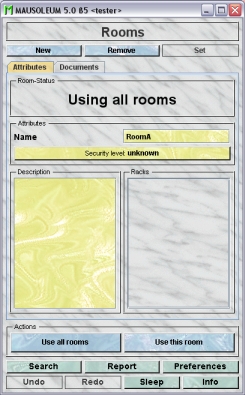
It shows the attributes of the room:
- Name:The name of the room
- Security level: There are three security or hygiene levels. They can be defined for each room. In general Mausoleum does not like transfers of mice between different rooms which have a defined security level. Nothing changes if the mice are not sitting in a room with a defined security level or if they are not moved in to a room with a defined security level. But if mice are tranferred between rooms with defined security level you will get an Mouse Pope Alert and an email is sent to the responsible people. If the security of the target room is higher the user has to justify the transfer by a comment which is appended to the mail.
- Description: In this field you can type in comments to the respective room. Remember that you have to use the "Set"-button to transmit the changes in this field to the database. It is not possible to edit the comments if more than one object is selected.
The racks placed in the room are listed in the field right to the Description area..
The "Documents" tab
This tab lets you store and exchange documents like pdf- or Word-files with additional informations about the rooms of your group. In this tab you will find a list with the document which have been uploaded to the server.

GURUs can add new documents for the selected objects by clicking the "Add"-button beneath the documents list. You will be asked for the location of the document and after congfiming this dialog the file is uploaded top the server and will be displayed in the list. GURUs can also remove documents by selecting one of the documents in the list and clicking the "Remove"-button beneath the documents list. You can download a document and store it on your client computer by clicking the "Download"-button.
Restricting the scope to one room
It is possible to limit the tables and views to what is contained in the selected room by clicking the “Use this room” button. This restriction makes overview easier when animals in other rooms are hidden from view. To be bit more precise: In e. g. the primary mouse table only those mice are shown which are in the specified room or have no defined position in a room.
If you select this button and restrict the sope to one room this is indictaed in the "Room-Status"-filed og the room inspector.
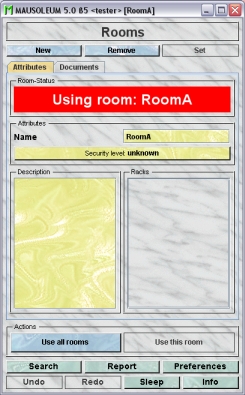
Maybe you also noticed that the restriction is also as a reminder indicated in the title-bar of the inspector. It is also indicated in the title bar of the mouse-window.
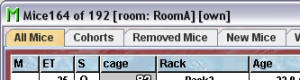
You can switch back to remove the restriction and to see all objects by clicking the button "Use all rooms".