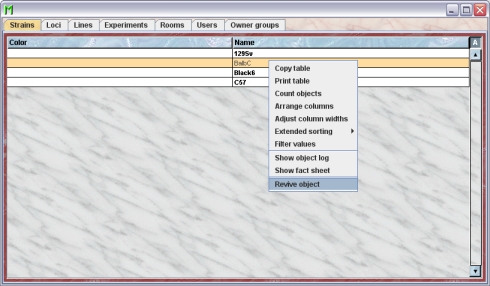Mausoleum
Strains
In brief
Strains represent in Mausoleum the genetic background of mice. They correspond to mouse strains like C57/BL6 or BalbC. In order to ensure precise strain information for all mice the strains to be used for the mice have to be predefined by the GURU of the group.
Strains can be removed by the GURU of a group. They will not be deleted from the database but cannot be selected anymore for mice. This removal of strains can be reverted later by the GURU of the group.
The strain table
By clicking "Strains" in the object selection field of the Inspector you will get a window with the table of all actually defined strains of the group.
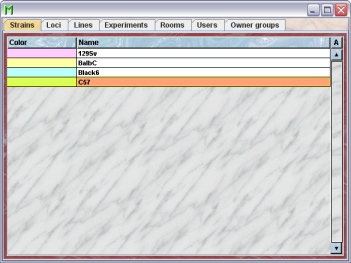
Using the command "Arrange columns" from the context menu (right mouse click in the table) you can specify which attributes of the strains should be shown in this table. These attributes are available for the strain table:
| Column header | Description | Sortable | Filterable | Colorable |
| Color | The color used for this strain | ✓ | ||
| Foreign key | Foreign ID from other system | ✓ | ||
| Group | Group name | ✓ | ✓ | |
| ID | The technical ID | ✓ | ||
| Maturity limit | The maturity limit. I. e. the time in days for the mouse to become sexually active. Default value is 42 (6 weeks) | ✓ | ✓ | |
| Name | The name of the strain | ✓ | ||
| end | The end date of the object | ✓ | ||
| start | The start date of the object | ✓ |
In the strain table a GURU can specify whether only the active strains should be displayed in the table or also the inactivated strains. To switch between these display modes you use the little "A" button in top right corner of the table:

If this button is active (pressed) the GURU will see all objects of the group. The active objects are shown in bold whereas inactive objects are shown with in italics.
The strain inspector
The strain inspector is active as soon as the strain table becomes the active table. It will adopt to the attributes of the selected strain and lets the user modify the attributes if the user has sufficient privileges to do so. The strain inspector has four tabs
The "Attributes" tab
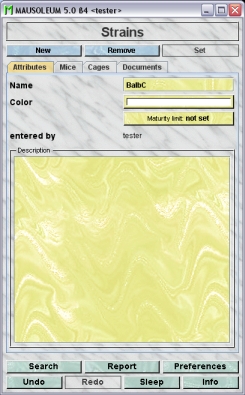
It shows the attributes of the strain:
- Name: Shows the name of the strain.
- Color: You can assign a color to a strain. It is very convenient to assign colours such that strains can be discerned or grouped. In contrast to other object colors you cannot use color patterns for strains. This is due to the fact that mice can have a strain mixture. In this case the strain color of the respective mouse is shown as the color mixture of the pure strains. A description of the Color choose dialog can be fond here.
- Maturity:You can set a default age when mice of the particular strain become sexually mature. Note: Placing a male and a female in the same cage will not make it a breeding cage unless both mice have reached sexual maturity. The default is six weeks or 42 days. It can be freely defined between 21 and 56 days (for details see: Matings). You will use this field only if all mice of a given strain show an altered age of sexual maturity.
- entered by: Shows the name of the user who entered this strain into the database. This field cannot be edited.
- Comments: In this field you can type in comments to the respective cage. Remember that you have to use the "Set"-button to transmit the changes in this field to the database. It is not possible to edit the comments if more than one object is selected.
The "Mice" tab
In this tab you see a table with the mice which belong at least partly to one of the selected strains.
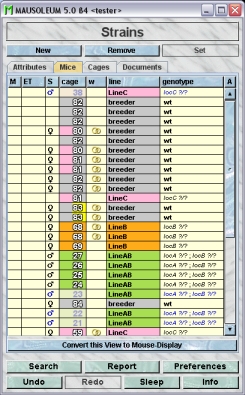
Because this table is within the inspector it cannot be used to modify the attributes of the displayed mice. To generated a mouse table which can be used to alter the attributes of the mice you click the button "Convert this view to Mouse display" and a window with a table containing the mice will open:
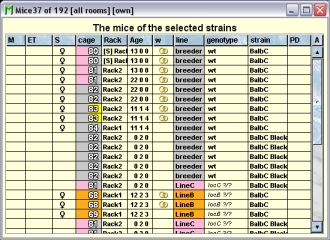
The "Cages" tab
In this tab you see a table with the cages which contain mice which belong at least partly to one of the selected strains.
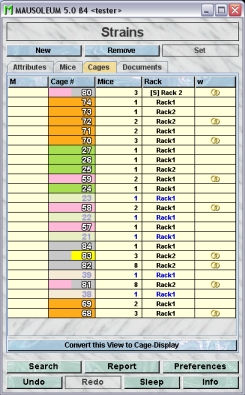
Because this table is within the inspector it cannot be used to modify the attributes of the displayed cages. To generated a cagee table which can be used to alter the attributes of the cages you click the button "Convert this view to Cage display" and a window with a table containg the cages will open:
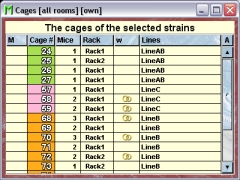
The "Documents" tab
This tab lets you store and exchange documents like pdf- or Word-files with additional informations about the strains of your group. In this tab you will find a list with the document which have been uploaded to the server.
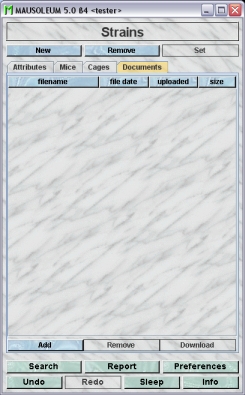
GURUs can add new documents for the selected objects by clicking the "Add"-button beneath the documents list. You will be asked for the location of the document and after congfiming this dialog the file is uploaded top the server and will be displayed in the list. GURUs can also remove documents by selecting one of the documents in the list and clicking the "Remove"-button beneath the documents list. You can download a document and store it on your client computer by clicking the "Download"-button.
Adding strains
Only GURUs can add and remove strains. To add a new mouse strain you click "Strains" in the object selection field of the inspector. The table of strains opens. In the Strain-inspectoryou click the "New"-button. Give the name of the strain or an abbreviation that will easily identify and separate the strain from other similar strains.
Removing strains
Only GURUS can remove strains. Removing a strain will not remove it from the database. It merely becomes invisible to the users and cannot be selected for a mouse anymore. But mice for which the respective strain was assigned keep it even if it was removed.
To remove a particular strain select it in the strain table and click the "Remove"-button in the strain inspector. If you answer the security diaolg with "YES" the strain will become invisible.
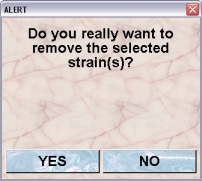
Reviving strains
The GURU of Group can revive removed strains. To do so first you have to make the strain visible in the starin table. You can do it using the "A" button in the upper right corner of the table.

Then you have to select the particular strain and select "Revive object" in the context menu (invoked by right mouse click)