Mausoleum
Search
Starting a search
You start searching by clicking the "Search"-button in the lower left part of the inspector.
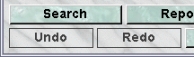
Clicking this button opens a dialog which lets you choose between the different search modes of Mausoleum. There are different search modes available in Mausoleum. You can search cages with specific attributes. You can search for mice either in a more simple way only in the set of active mice or in an elaborate way where you can specify multiple criteria and can search in the set of active as well as in the set of dead mice.
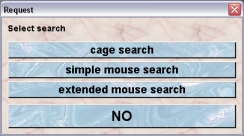
You start the respective search mode by clicking one of these buttons. You will get another dialog specific for the selected seach mode.
Search cages
You can search cages according to several criteria. Each of these searches is started by clicking one of the six big buttons of this dailog.

The top four buttons offer seaches which where more than on cage is expected to be found. Therefore you will get a list in the area to the right of these buttons where with the racks and the number of matchings cages is shown.
By this method you can search for:
- cages with untagged mice: You iwll fiind all cages where there is at least one mouse without an eartag
- cages with untagged mice (no breeder): Same as above but mice of the breeder line are ignored. This mode was introduce because in many labs teh breeder mice which don't belong to transgenic lines will not be tagged anyway.
- mating cages: Shows all mating cages. Mating cages and how they are defined can be found here.
- marked cages: Shows all cages which have a mark (standard pointer or singel letter) set as described here.
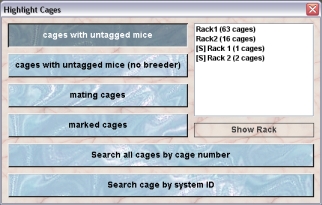
After clicking one of these buttons you will immediately see in the list to the right in which racks cages matching the criteria can be found. If you select a rack in this list you can click the buitton "Show rack". This will open the rack window with the selected rack and all the cages which match the criteria in this rack are selected.
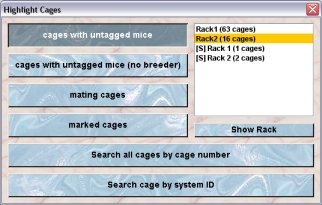
The other two big buttons let you search for cages with a specific cage-number or system-ID. In both cases you will get a diaolg where you can type in the respective number:

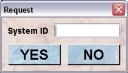
After you typed in the number and clicked on "YES" you will get a new window where the found cages (if present) are shown:
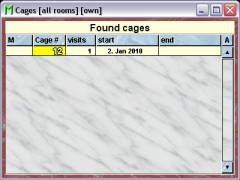
Simple mouse search
The simple mouse search offers you the possibility to find living mice within the database which match one search criteria.
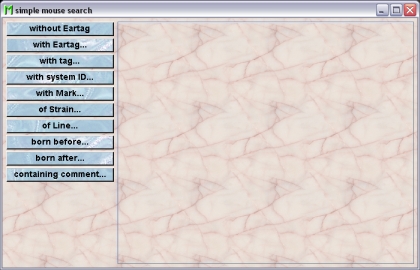
You can start the search by clicking one of the blue buttons on the left hand side of the window. The result of the search will be shown in a mouse table in a new tab in this window.
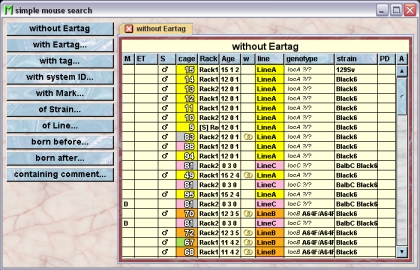
The buttons where a "..." is written (e. g. "with Eartag...") will open a dialog where you have to type in the specific value or select a specific object (e. g. "of Llne..."). Launching another search will open up a new tab in this window. You can remove or rename these tabs.
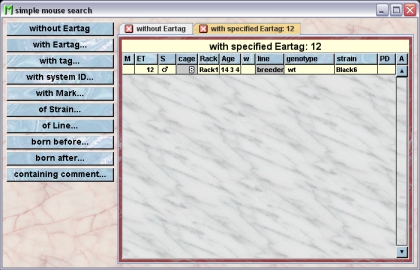
Extended mouse search
There is an second more elaborate mode of searching your mouse database. You invoke it by clicking the "extended mouse search"-button.
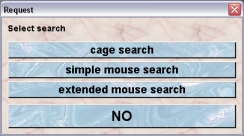
A window will open where you can specify more search criteria at a time:
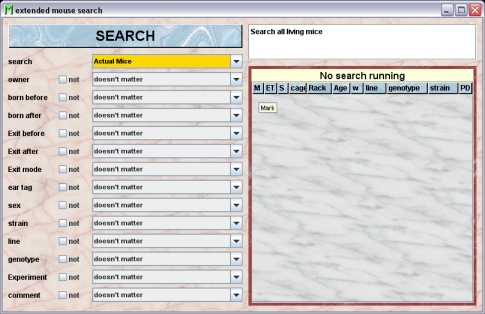
On the left side you see the selection fields where you can specify your criteria. The first line is very important. Here you specify the the bsis set of your search. You have these choices:
- Actual mice: Choosing this will restrict the search to the living mice of your colony. Serches for the living mice can be handled on the client machine and are therefore very fast.
- All mice: All mice you ever entered into the database will be checked for the specified search criteria.
- Dead mice: With this option you wil search only in the subset of dead mice.
Using the other selection fields you can specify the search criteria indicated by the label on the left hand side. The simplest option on top of every list in the beginning is "doesn't matter" which means that this criteria will be ignored. Depending on the type of criteria you will get lists where the possible options are shown (see below for "line") or you can invoke a dialog where you can type in a specific value (e. g. for "born before"). The little checkbox "not" will invert the serach for this criteria. All selected criteria are checked (technically speaking) in an AND mode which means that a mouse has to satisfy all the criteria to be shown in the result table.
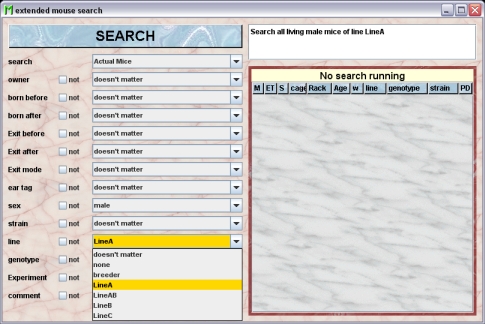
If you are done with the attributes you want to search for click on the big button "SEARCH". The search will start and while it is running you will see the found mice populating the mouse table to the right. While the search is running you can interrupt by clicking the big button now labeled "STOP". Finally your search is done and you see that the header in the mouse table now says "Result of search".

Only one search per client is permitted at a time. Therefore you have to clear the result table before you start another one using the big button now labeled "CLEAR".